Learning Microsoft’s Office suite could have always helped me fill up the void created by too much of development, designing and SEO skills which I possess. Add to the fact, that MS-Office is an indispensable skill as seen during most of the recruitment drives. I was through with some basics on
Office 2003 but the very idea & UI of
Office 2007 kept me at a distance from having more interest to learn it further. Finally it was me who lost out on the skills. And this sentiment and regret was always running in the back of my mind but little I could do to spend time on it and reach a point where I can proudly reflect it in my CV and use it to accelerate my productivity. Missing out a chance to catch up on
Office 2010 Preview community launch held last month in Mumbai just added to my woes and regrets.
10th April, 2010 – this time it was a perfect match with my schedule and adding to the cake was a fine cherry, the speaker –
Manan Kakkar. Boy !! He introduces himself as a desktop guy, blogger and an MVP but that’s the biggest deception you can get about him. For those who know him and have read his blogs will surely perceive one thing – I’m talking about his technical prowess in his subject and his ability to preach on it using all possible facts, statistics and conviction. The session was organized by
Mumbai It Pro user group at
Microsoft, Windsor, Mumbai | INDIA. It was a good one in many sorts coz I got a chance to reunite with some of my user group buddies and clear off dozens of my doubts in the Q&A session as well. Not to forget the best was to learn what I had come here for –
Microsoft Office 2010. Following are some key milestones, issues and features which Manan put light on and some which I’ve added based on my Home-Labs :

- MS Office Works >> MS Office 2010 Starter Edition :
MS Office Works is basically a
scaled-down version of Microsoft Office suite and is moreover meant for novices’ or those requiring only a very basic Word processor, Excel and database functionality. Previously, it came preloaded in Laptop and Desktop PC’s from all prominent vendors but now it’ll be replaced by Office 2010 Starter Edition which will have the stripped-down versions of Word 2010 and Excel 2010. Stripped-down here means basic document viewing and editing only.
- Versions/Editions of Office 2010 :
>> Office 2010 Starter (
Meant to be preloaded and not for retail)
>> Office 2010 Home & Student
>> Office 2010 Professional
>> Office 2010 Professional Academic (
It’s the Professional Edition but for students at discounted rates)
>> Office 2010 Professional Plus (
It’s the Professional Edition but for volume-licensing enterprises)

For the official comparison and pricing, click
Here.
A point to be noted here, when you buy any version of Office 2010 (
leave out Starter Edition), you’ll be getting a serial number for 3 users (
which means 3 licenses). Also to be noted is this fact -
Visio 2010 and
Project 2010 will be separate products altogether and won't come bundled with any of the editions of Office 2010.
With Office 2010, Microsoft also introduces a different choice of availability –
- Boxed version (Off-the-store)
- Product Key Card version (Off-the-web)
The boxed version is our conventional buy-from-the-store or
order-a-pack-online OEM packs in which you get the CD, serial number and the manual packaged in a beautiful box whereas in the product Key Card version you are actually buying an online account with three licenses of a specific version of Office and can be procured by downloading it from the web (
sorry you won’t get a box here). So basically, as highlighted above it’s an
off-the-store and
off-the-web story.
The design, theme and icons for the components have been revised noticeably and this is how they look now :
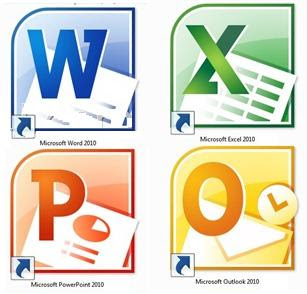
Some prominent and noticeable features in Office 2010 :
- Backstage (The very first tab in the Ribbon. Check image below)
- Print (Setup everything without opening a print window)
- Document Information (Password protection, implement editing restrictions, document summary, etc)
- Save as PDF/ To Web (SkyDrive or Network Drive)/ Sharepoint Workspace
- Equations (moreover used in Excel and Powerpoint)
From Office 2007 onwards, the UI followed a
Ribbon interface (
criticized by many) but with Office 2010 it has been reworked and now it indeed hits the eye well. The way it has been done now it seems justified. The first tab in the ribbon is known as the
Backstage with some common powerful tools embedded under its body. This is how the Ribbon and Backstage looks :

Ribbon Interface

Backstage Interface
Now it’s time to get up, close and personal with the prominent feature additions and enhancements in
Word,
Powerpoint and
Outlook 2010. Read them all closely …
o Screenshot (Insert one which is taken live)
o Image formatting (Translucent effects, drop-shadows, etc)
o Add visual effects to Text
o Remove image background
o Protected Mode (i.e. Read-Only)
o Restricted Editing (With or without a password)
o Speak (Let Word 2010 speak the document for you)
o Co-authoring (Multiple users can work on the same document without leaving Word)
o Word Web-Apps (Edit documents using the browser)
o Recover lost work (Even if you haven't saved)
o Hide ribbon (If the above features still don’t interest you then better hide it)
- Microsoft Powerpoint 2010 :
o Create a video (High/Medium/Low quality w/o specified timings)
o Broadcast Slideshow (multiple clients can view the presentation online synchronously with you)
o More transition and animation effects (check them all by yourself)
o Animation Painter (copy details of an object to another)
o More templates (this is something to watch out for)
o Send using E-Mail (as an Attachment/PDF/XPS/Fax)
o Package presentation for CD (create a standalone presentation for viewing on a PC not having Office)
o Create Handouts (convert the slides to a Word soft copy for circulation)
o Presenter View (display presentation on one Monitor and timings & notes on another)
o Record Slide Show (Insert live audio, laser pointer, slide and animation timings into the slide)
o Insert a video (Insert only the required part as trimming is allowed live)
o Ignore/Collapse/Delete Conversations
o Live Meeting (now integrated)
o Polling and Quiz (Integrated in mails)
o PST file can grow beyond 2 GB





